Show or Hide Columns in the Explorer
You can choose which columns appear in the transactions table. For a list of all available columns, see Columns Available in the Explorer.
-
From the transactions table, click the Columns button.
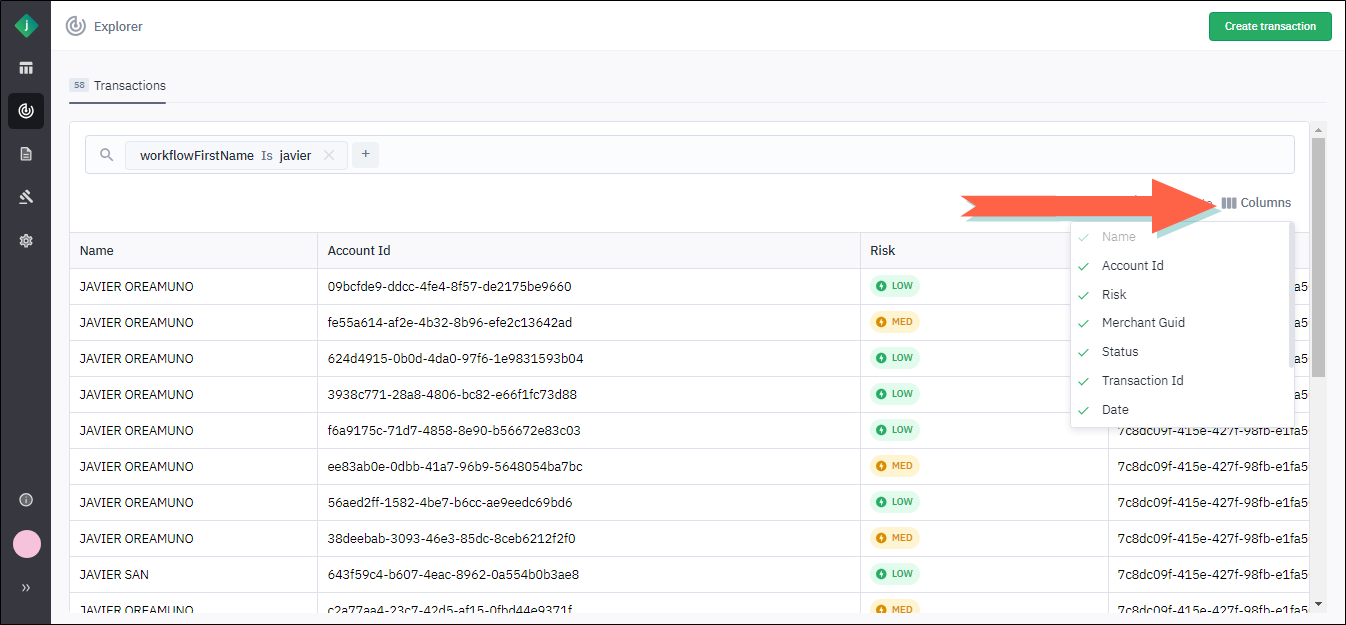
Available columns display in a list. Columns that currently appear in the table are indicated by a green check mark. -
Show or hide columns as follows:
-
To add a column to the table, click it. A green check mark will appear next to it.
-
To hide a column, remove its check mark by clicking it.
Note: You cannot hide the Name column.
-